Experience how Krozu™ can improve your business!
Find out how Krozu™ can help you and your business improve productivity.
Using Krozu: Boards, Lists, & Cards
Hello and welcome to Krozu Project Management video tutorial!
In this tutorial, I will explain how Krozu uses “Boards, Lists, Cards” to organize projects.
Krozu uses Boards as a graphical representation of projects and lists represent task milestones while cards represent Tasks or deliverables themselves.
Let’s get started! Once signed in, this is how your dashboard will appear. To start a project in Krozu, the first step is creating the board that will be the “root” of your entire project tree. Best practices would be your “Company name”, since we all know a business is a project in itself and all other projects will be contained within this structure. For that, click here on the “Start A Project Tree” button. Type your company name, press Enter and your project tree is created as a root board ready to contain tasks or projects within. (Any project tree you create will appear here in “Your Owned Trees”, there are many other filters to help you organize your dashboard).
The next step is to create the lists in your board. Lists represent vertical columns which are a sequence of steps or milestones that work activities must go through from start to finish. Click on this “Add a List” button. Type in the list title and press enter. The list is created. You can create as many lists, depending on your project milestones.
Now in each list, you will add cards. Cards represent work activities, tasks or deliverables. Again, add as many tasks as you need by using the “Add a Card”. In many cases a task may become too large and will need to be further managed with more sub-tasks and would more appropriately be considered a child project for further granularization. To do this, simply recurse any of the existing tasks into a project, by clicking on a task and then toggle the switch to “Recurse” Do the same for any other card that needs to be managed as a project. Krozu automatically reports progress of all child boards hierarchically upwards to the “root” board.
Click on the “Tree” tab to graphically view the hierarchical structure of your project tree. Repeat the same steps to organize all your projects. Here is our final project tree.
So, this is how you can now organize and Iterate your project activities from start to finish using unlimited boards, lists and cards in Krozu and if any deliverable or task needs granularity, you can convert or recurse them into a new board making it possible to manage trees of projects under one board.
This is it for now. For a better understanding of how Krozu helps to organize and manage your projects efficiently, watch our other video tutorials on our website krozu.com. Thank you for watching. Have a great day.
Experience how Krozu™ can improve your business!